Essential Windows Speed Optimization Checklist
- Christian Copeland
- Sep 17, 2025
- 2 min read
System Maintenance
Keep Windows and all drivers updated using Settings > Windows Update.
Restart the PC regularly to clear memory and reset background processes.
Only open necessary apps, closing unused programs and browser tabs for maximum RAM availability.
Startup & Background App Control
Disable unnecessary startup programs via Task Manager > Startup tab.
Reduce background processes; uninstall or turn off unnecessary services.
Disk and Storage Management
Use built-in tools like Storage Sense or Disk Cleanup to remove temporary files, system cache, and unused files.
Uninstall unused applications, especially bloatware and pre-installed programs through Settings > Apps.
Move large files (pictures, videos, documents) from the system drive to secondary storage or cloud.
Visual Effects & Appearance
Adjust for best performance: Right-click Start, search “performance,” select "Adjust the appearance and performance of Windows," and choose "Adjust for best performance," or manually disable unnecessary visual effects.
Disable transparency effects in Settings > Personalization > Colors.
Disable animations and shadows for windows.
System Settings & Hardware
Ensure automatic management of Virtual Memory (paging file) or manually set minimum and maximum values for advanced users.
Disable content indexing on system drives (Right-click drive > Properties > Uncheck Indexing).
Set Power Options to “High Performance” in Control Panel > Power Options.
Disable USB selective power-saving via Device Manager > USB Root Hub > Power Management.
Upgrade RAM if the system is below recommended levels (at least 8GB for modern usage).
Upgrade to an SSD (preferably NVMe) to drastically improve boot and app load times if using an HDD.
Advanced Tweaks (for Power Users)
Set processor minimum and maximum state to 100% under Advanced Power Settings.
Set game processes to high priority in Task Manager while gaming.
Optimize latency by disabling dynamic tick and high precision timers (only for specific use cases).
Periodically pause OneDrive or other cloud sync services during resource-heavy tasks.
Additional Tips
Minimize browser cache and consider disabling Windows telemetry and unnecessary background services for privacy and speed (be cautious – some are essential for stability).
Use disk management utilities for regular health checks.
Following this checklist provides a robust foundation for maximizing Windows system speed and responsiveness, both for general use and performance-heavy scenarios.
If your system still runs sluggish after going through this checklist, feel free to reach out and we’ll figure out what’s going on!
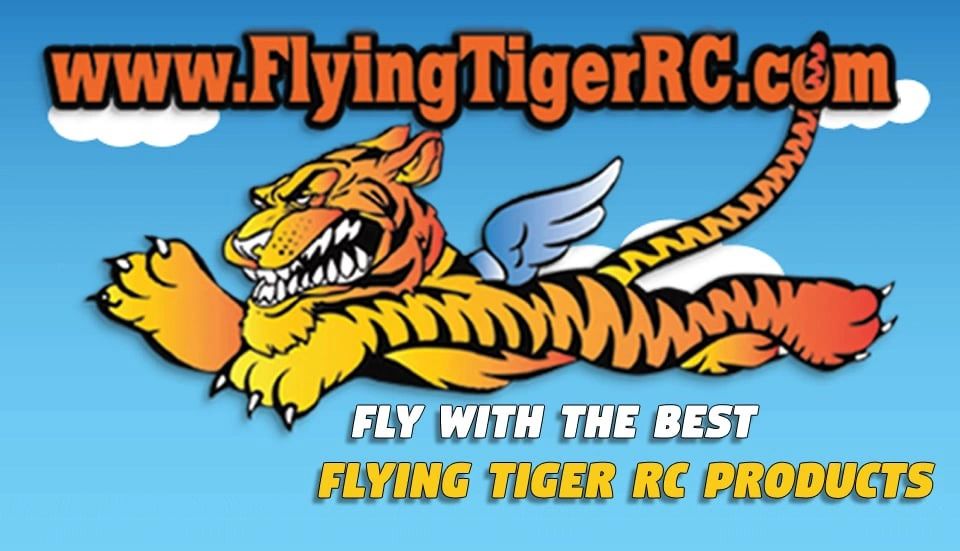
Comments