Building a Cybersecurity Practice Homelab: Network Topology, Tools, and Troubleshooting
- Christian Copeland
- Sep 21, 2025
- 4 min read
Setting up a comprehensive cybersecurity practice homelab has been an enriching learning experience for me. This post documents the entire network topology, key security tools deployed, and critical challenges I faced—especially with VirtualBox networking and pfSense firewall integration. If you want to get hands-on practice in cybersecurity, hopefully, this guide offers useful insights.
If anything here is unfamiliar to you, and you are wanting to get into Cybersecurity - GOOGLE IT. Google will be an invaluable resource in familiarizing yourself with the field. Shoot me an email, or fill out the contact form on the homepage if you want some help diving deeper into these topics, or want to know how these tools could be used in your environment.
Network Topology
Bare Metal Ubuntu Host - Network: 192.168.1.0/24
VirtualBox Hypervisor
pfSense Firewall
Managing VLANs as detailed below
Security Apps and Services (10.10.1.0/24):
Kali Linux Host
Wazuh SIEM (Agents installed on Docker Host, Kali Host, and pfSense)
Nessus Vulnerability Scanner
Caldera Adversary Emulation Tool
Security Onion
Additional VLANs: 10.10.10.0/24 and 10.10.20.0/24
Ubuntu Server 22.04 (10.10.30.0/24):
Docker and Portainer
Vulnerable containers inside a macvlan network (10.10.30.128/27):
BWAPP Container
DVWA Container
WebGoat Container
This modular topology allows security tools to run isolated yet accessible within segmented VLANs, which mimics enterprise environment architecture.
Problems Solved
pfSense Syslog Forwarding to Security Onion
Configured log forwarding for enhanced visibility in the SIEM:
Followed the Security Onion guide for configuring Elastic Fleet integration with pfSense: https://docs.securityonion.net/en/2.4/pfsense.html
Followed Elastic documentation for configuring pfSense syslog forwarding on Port 9001: https://www.elastic.co/docs/reference/integrations/pfsense
pfSense Wazuh Agent Installation
pfSense runs on FreeBSD, which requires special handling to install the Wazuh agent.
Installation Overview
Enable SSH on the pfSense firewall before connecting.
Enable FreeBSD package repositories (disabled by default on pfSense).
Enable firewall logs (syslog forwarding already in place).
In Wazuh, create a group and enable the corresponding rules.
Enable FreeBSD Repos
By default, pfSense disables FreeBSD package repos. Enable them as follows:
SSH into pfSense firewall and navigate to:
bash
cd /usr/local/etc/pkg/repos/Edit the pfsense.conf file:
bash
vi pfsense.confor use nano if preferred:
bash
pkg search nano
pkg install nano<version>Change the content to:
text
FreeBSD: { enabled: yes }Similarly, edit the FreeBSD.conf file:
bash
vi FreeBSD.confChange to:
text
FreeBSD: { enabled: yes }Install Wazuh Agent
Update package cache and install:
bash
pkg update
pkg search wazuh-agent
pkg install wazuh-agent-4.7.2Start and Configure Wazuh Agent
Copy the local timezone file:
bash
cp /etc/localtime /var/ossec/etcEdit the agent configuration:
vi ossec.confAdd your Wazuh server address:
xml
<server>
<address>10.10.1.51</address>
</server>
Enable agent to start automatically:
bash
sysrc wazuh_agent_enable="YES"Create symbolic link and start the agent service:
bash
ln -s /usr/local/etc/rc.d/wazuh-agent /usr/local/etc/rc.d/wazuh-agent.sh
service wazuh-agent startEnable Firewall Logs Monitoring in Wazuh
To monitor firewall logs, create a pfSense group in the Wazuh Manager and add:
xml
<localfile>
<log_format>syslog</log_format>
location>/var/log/filter.log</location>
</localfile>Custom Rule for pfSense Firewall Drop Events
Create a new rule in Wazuh's rules management:
xml
<group name="pfsense,">
<rule id="87701" level="5" overwrite="yes">
<if_sid>87700</if_sid>
<action>block</action>
<description>pfSense firewall drop event.</description>
<group>firewall_block,pci_dss_1.4,gpg13_4.12,hipaa_164.312.a.1,nist_800_53_SC.7,tsc_CC6.7,tsc_CC6.8,</group>
</rule>
</group>NOTE: The "</group>" tag following the custom firewall rule should be typed IN-LINE with the firewall_block rule, at the end of the line - it only displays on the following line due to the lack of width in this display code snippet.
Add this rule to the pfSense group you created earlier to enhance threat detection coverage.
VirtualBox Networking Issue with VLAN3 macvlan Containers
While building containers on VLAN3 subnet using Portainer, I faced an issue where containers received IPs in the correct subnet but were unreachable.
Root Cause: Promiscuous Mode Not Enabled
Macvlan networks require the parent network interface to be in promiscuous mode to process traffic destined for container MAC addresses.
Without promiscuous mode, the physical NIC discards frames not addressed to its own MAC, hence containers never receive traffic.
Resolution Explained
1. Macvlan Networks and Promiscuous Mode
Macvlan assigns unique MAC addresses to each container, providing direct Layer 2 connectivity.
The parent interface (enp0s3.3 in this case) must accept traffic for multiple MACs - this requires promiscuous mode.
2. Promiscuous Mode Effect
Enabling promiscuous mode allows the parent interface to:
Receive frames addressed to container MACs.
Forward them to respective macvlan sub-interfaces.
Resolve ARP properly, so routing tables get populated with container MACs.
3. Recreating the Macvlan Network
After enabling promiscuous mode, the macvlan network was recreated in Portainer.
This forced rebinding of interfaces, now correctly recognizing promiscuous mode.
4. Macvlan vs Bridge Networks
Summary
For macvlan Docker networks in VirtualBox-hosted environments, promiscuous mode on the parent interface is mandatory for container communication and proper network operation.
Closing Thoughts
Building this cybersecurity practice homelab has been an invaluable project. Configuring pfSense and Security Onion for centralized logging and SIEM analysis, integrating Wazuh agents on FreeBSD, and troubleshooting VirtualBox network nuances demonstrate the depth of real-world skills developed. I know this had a ton of technical jargon, and probably left you wondering, "How did we get here?" at points. That's okay. It took me a good while before working through problems like this was doable, even intuitive. If anything here interested you and you want to dive deeper - reach out!
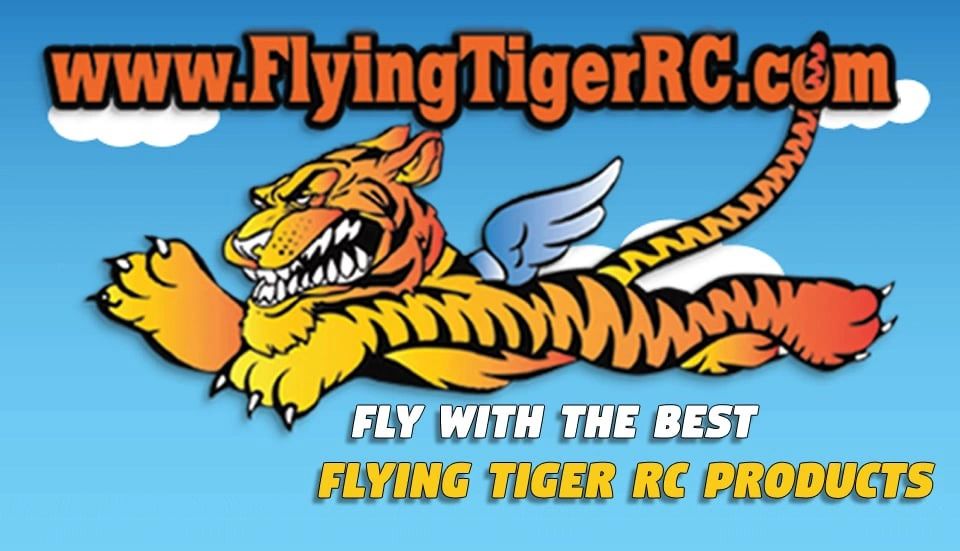
Comments